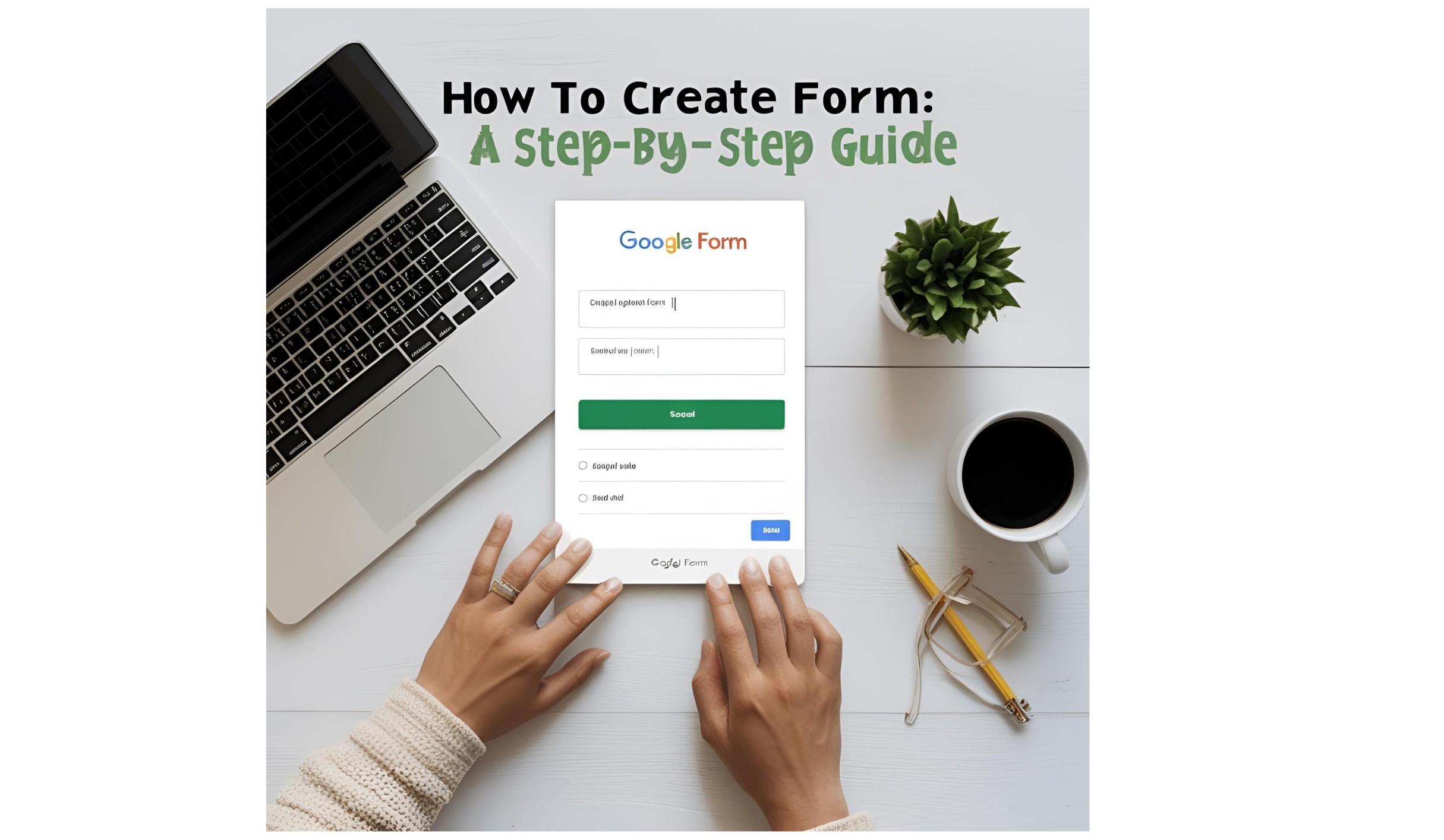In today’s digital age, social media has become an integral part of our lives, and Facebook, with its billions of users, is one of the most widely used platforms for social networking, sharing, and communication. However, there may come a time when you want to take a break from Facebook — whether for a temporary period, due to privacy concerns, or simply because you want to disconnect for a while.
If you’re considering stepping away from Facebook for some time, deactivating your account is an effective solution. It temporarily disables your account without permanently deleting it, allowing you to come back later if you change your mind. In this article, we will walk you through the process of deactivating your Facebook account, explain the differences between deactivating and deleting your account, and offer some important tips to consider before you proceed.
What Happens When You Deactivate Your Facebook Account?
Deactivating your Facebook account essentially means that it will be temporarily suspended, but your data will remain intact. This includes your photos, posts, friends, and other information on your profile.
Here’s what happens when you deactivate your account:
- Profile Visibility: Your profile will no longer be visible to others on Facebook. People won’t be able to search for you, view your posts, or send friend requests.
- Your Data Remains Safe: Facebook retains all your data, including your friends, photos, and conversations, so when you decide to reactivate your account, everything will be exactly as it was before.
- Messages: If you have any active conversations on Messenger, your messages will still be visible to those you were talking to, even though your account is deactivated. The conversation will appear as coming from a “Facebook User.”
- Access to Facebook Apps and Services: Any third-party apps or services connected to your Facebook account, such as games or other social media platforms, may be affected. You might not be able to log in or access these apps until you reactivate your Facebook account.
- Ads: While your account is deactivated, you will no longer receive targeted ads or notifications on Facebook.
Deactivating your Facebook account is a temporary action. If you want to delete your account entirely and permanently erase your data, you will need to follow a different process.
How to Deactivate Your Facebook Account: A Step-by-Step Guide
Deactivating your Facebook account is a relatively simple process. Below is a step-by-step guide on how to deactivate your account using both the mobile app and desktop version of Facebook.
Deactivating Your Facebook Account on Desktop
- Log In to Facebook:
- Open your preferred web browser and go to the Facebook homepage: https://www.facebook.com.
- Log in using your email or phone number and password.
- Go to Settings:
- Once logged in, click on the downward-facing arrow at the top-right corner of the page (next to the notifications icon).
- From the dropdown menu, select Settings & Privacy, and then click on Settings.
- Access Your Facebook Information:
- In the left-hand menu, click on Your Facebook Information.
- Under the “Your Facebook Information” section, click on Deactivation and Deletion.
- Choose Deactivation:
- On the next page, you’ll be given two options: Deactivate Account or Delete Account.
- Select Deactivate Account. Facebook will ask why you want to deactivate your account. You can choose a reason from the dropdown list or select “Other” if you don’t want to specify.
- Confirm Deactivation:
- After selecting your reason, Facebook will give you the option to opt-out of receiving future emails from them (you can leave this unchecked if you still want to receive notifications).
- Then, click Continue to Account Deactivation.
- Facebook will prompt you to enter your password and may ask you to verify your identity. Enter your password and follow the on-screen instructions.
- Complete Deactivation:
- Finally, click on the Deactivate button. Your account will be deactivated, and you’ll be logged out of Facebook. Your profile will no longer be visible to others.
Deactivating Your Facebook Account on Mobile (App)
- Open the Facebook App:
- Launch the Facebook app on your mobile device and log in using your credentials.
- Go to Settings:
- Tap on the three horizontal lines (also known as the hamburger menu) in the top-right corner of the app (for Android) or the bottom-right corner (for iPhone).
- Scroll down and tap Settings & Privacy, then select Settings.
- Navigate to Your Facebook Information:
- In the settings menu, scroll down to the Your Facebook Information section and tap on it.
- Choose Deactivation and Deletion:
- Tap Deactivation and Deletion.
- Select Deactivate Account and tap Continue to Account Deactivation.
- Confirm Deactivation:
- Facebook will ask why you’re deactivating your account. You can choose a reason or opt to skip this step.
- You will also have the option to stop receiving Facebook emails during deactivation.
- Tap Continue and enter your password when prompted.
- Complete the Process:
- Finally, tap Deactivate to confirm the deactivation. Your account will be temporarily suspended, and you’ll be logged out of the app.
Read Also: How to Recover Your Gmail Account: A Complete Guide
How Long Can You Deactivate Your Facebook Account?
There is no specific time limit for how long you can keep your Facebook account deactivated. As long as you don’t reactivate it, your account will remain in a deactivated state. You can come back to your account at any time by simply logging in again.
If you don’t log in to reactivate your account, Facebook will not automatically reactivate your account or delete your data, meaning you don’t have to worry about losing anything during the deactivation period.
How to Reactivate Your Facebook Account
If you’ve decided that you’re ready to return to Facebook after deactivating your account, reactivating it is quick and easy. Here’s how to do it:
- Log In to Facebook: Simply visit the Facebook homepage or open the Facebook app, and log in with your previous credentials (email/phone number and password).
- Account Reactivation: After entering your login information, your account will automatically reactivate, and your profile will be restored to its previous state.
You can also reactivate your account by accessing your Facebook account from a new device or web browser. Facebook doesn’t require you to follow any additional steps — once you log in, everything will be restored.
Deactivation vs. Deletion: Which One Should You Choose?
While deactivating your Facebook account is a great temporary solution, it’s important to distinguish between deactivation and deletion. Here’s a quick comparison to help you decide:
- Deactivation: This is a temporary suspension of your account. All your data (photos, posts, friends, etc.) remains safe and intact. You can reactivate your account whenever you want by simply logging back in. This is ideal for people who want to take a break from Facebook without permanently losing their data.
- Deletion: Deleting your Facebook account is permanent. All your information, including posts, photos, messages, and account data, will be erased from Facebook’s servers. If you choose to delete your account, it’s irreversible, and there is no way to recover your data after deletion. This is recommended for people who are sure they no longer want to use Facebook or who want to start fresh with a new account.
How to Delete Your Facebook Account (If You Change Your Mind)
If you eventually decide that you no longer want a Facebook account and would like to permanently delete it, you can do so by going to your account settings and selecting Delete Account instead of deactivating it. Keep in mind that deleting your account is permanent, and you will lose all your data, so make sure this is what you want before proceeding.
Conclusion
Deactivating your Facebook account is a simple and effective way to take a break from social media without permanently losing your data. Whether you’re looking to step away temporarily or reduce the time spent online, deactivation offers a solution. The process is easy to follow on both the desktop and mobile apps, and you can reactivate your account at any time by logging back in.
Remember, deactivation is not a permanent decision, and you can always return to Facebook when you’re ready. However, if you are certain you want to erase your data permanently, deleting your account is another option — just make sure you understand the irreversible nature of that choice.