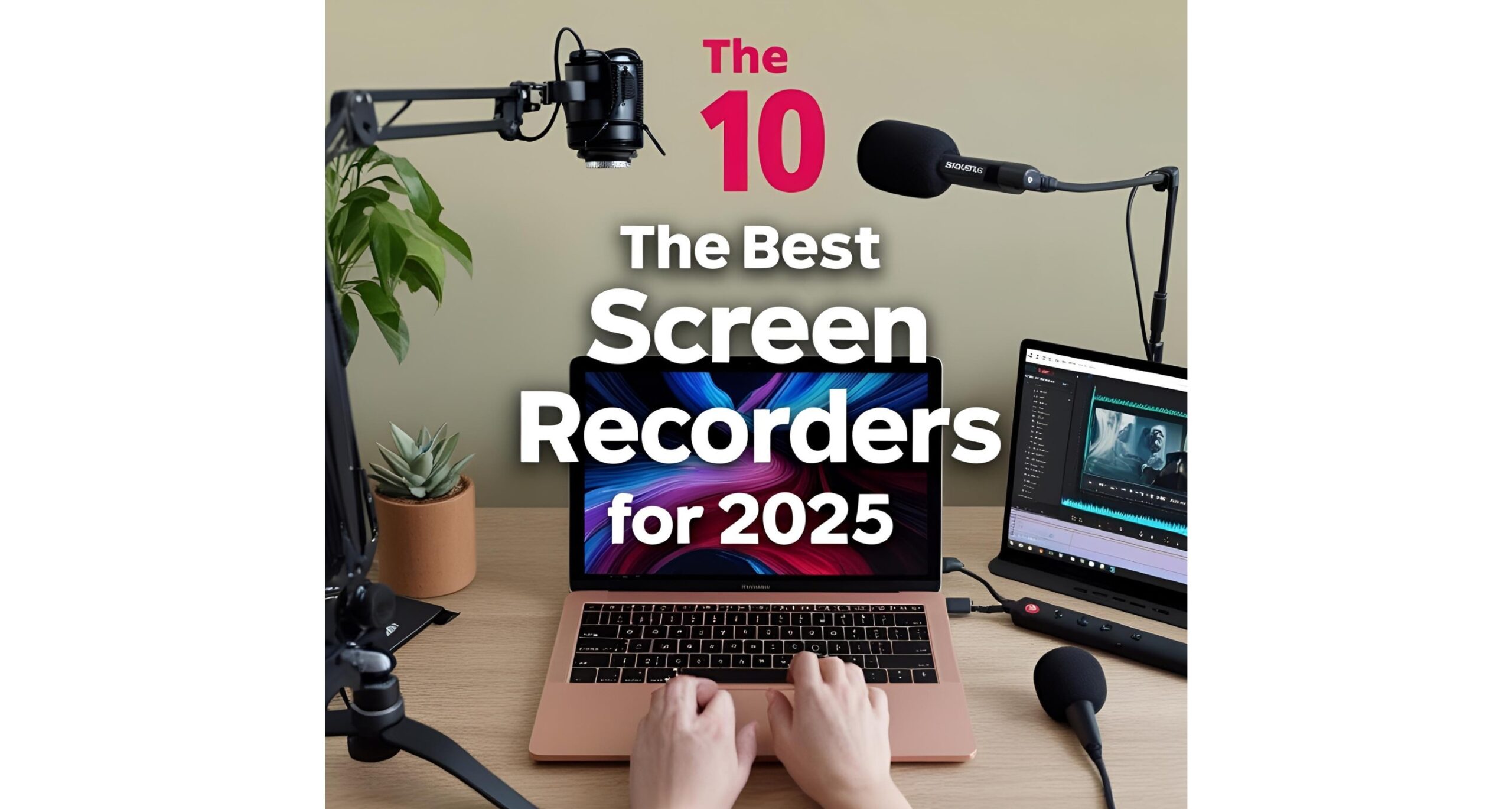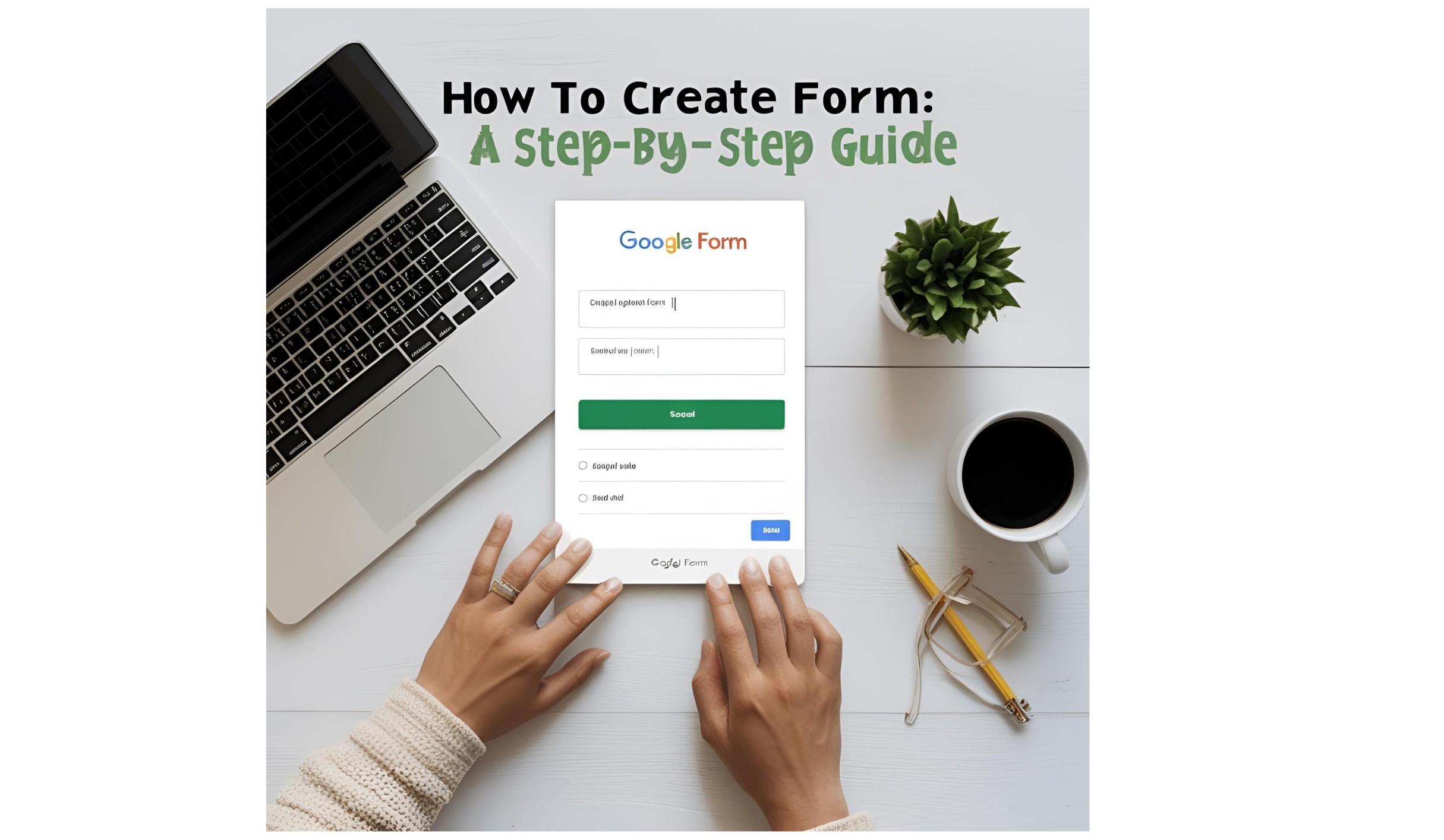Screen recording is an invaluable tool for a wide range of applications: from creating tutorials, recording gameplay, to providing technical support, or even crafting presentations. Whether you’re a professional streamer, educator, or just someone who needs to record their screen for a project, finding the right screen recorder can make all the difference.
With new advancements in software, 2025 promises even better screen recording tools that are easier to use, feature-packed, and high-quality. In this article, we’ll walk you through the 10 best screen recorders for 2025, covering their key features, pros, cons, and ideal use cases.
1. OBS Studio
Best For: Advanced users, streamers, and professionals
OBS Studio (Open Broadcaster Software) has been a top choice for streamers and content creators for years, and it continues to evolve in 2025. OBS Studio is an open-source, free tool that offers advanced features and is perfect for users who need professional-grade recordings.
Key Features:
- Supports video streaming and recording with high-quality output.
- Customizable hotkeys for a seamless recording experience.
- Ability to capture from multiple sources (like webcams, microphones, game consoles).
- No watermark or time limits on recordings.
- Advanced scene transitions, filters, and audio mixing.
Pros:
- Completely free and open-source.
- High-quality output with no limitations.
- Extensive support for plugins and integrations.
- Perfect for live-streaming and recording.
Cons:
- Steeper learning curve compared to other options.
- Interface might be overwhelming for beginners.
Ideal For:
Gamers, YouTubers, live streamers, and anyone who needs robust features and doesn’t mind a bit of a learning curve.
2. Camtasia
Best For: Professionals and educators
Camtasia is an all-in-one screen recorder and video editor, making it perfect for professional-grade content creation. It is particularly popular with educators and business professionals who need to create polished, instructional videos.
Key Features:
- Built-in video editor to trim, cut, and enhance recordings.
- Pre-made templates for easy video creation.
- PowerPoint integration for presentation recording.
- Multi-track timeline for precise editing.
- Interactive quizzes and annotations.
Pros:
- Easy-to-use interface, even for beginners.
- Excellent video editing features for polished content.
- Works well for creating instructional and training videos.
Cons:
- Expensive for individuals or small businesses.
- Might be overkill for users who only need basic recording.
Ideal For:
Educators, trainers, and professionals creating tutorial videos, courses, or business presentations.
3. Bandicam
Best For: Gamers and users who need high-performance recording
Bandicam is renowned for its ability to capture high-quality gameplay and software recordings. With a focus on high-performance, Bandicam ensures that your recordings are smooth, even for demanding games or applications.
Key Features:
- High-quality video recording with minimal impact on performance.
- Supports recording full screen, a specific window, or a custom region.
- Game recording mode with hardware acceleration.
- Real-time drawing tools during recording.
- Compresses video files without compromising quality.
Pros:
- Excellent for recording high-quality games without lag.
- Supports 4K UHD video recording.
- Lightweight and fast performance.
Cons:
- Free version includes a watermark.
- Lacks advanced video editing tools.
Ideal For:
Gamers, content creators, and anyone needing a high-performance recording tool without compromising video quality.
4. Screencast-O-Matic
Best For: Beginners and quick recordings
Screencast-O-Matic is a popular tool for casual users who need a simple, quick screen recorder with basic editing tools. While it’s perfect for beginners, it still offers features that can meet the needs of professionals for everyday recording tasks.
Key Features:
- Easy-to-use interface with minimal setup.
- Basic video editing tools, including trimming and adding captions.
- Cloud storage options to save and share videos.
- Multiple recording modes, including webcam and screen recording.
- Option to publish directly to YouTube, Vimeo, and more.
Pros:
- Affordable, with a free version available.
- Quick setup and user-friendly interface.
- Cloud-based storage makes it easy to access and share recordings.
Cons:
- The free version has limitations (e.g., watermark, lower resolution).
- Limited advanced features.
Ideal For:
Students, teachers, or anyone who needs a straightforward screen recorder for casual or quick video recording.
Read Also: A Complete Beginner’s Guide: How to Earn From Content Writing
5. Loom
Best For: Remote teams, quick sharing, and communication
Loom is a screen recording tool designed for communication, especially among remote teams. It allows you to record your screen and webcam at the same time, making it ideal for creating quick explanations, tutorials, or feedback.
Key Features:
- Fast recording and sharing with instant access to videos.
- Webcam and screen recording in one interface.
- Ability to add call-to-action buttons and comments to videos.
- Cloud-based storage for easy sharing.
- Customizable video privacy settings.
Pros:
- Simple, intuitive interface.
- Great for quick, personal video communication.
- Cloud-based sharing makes collaboration easy.
Cons:
- Limited editing tools.
- Free version has video length restrictions.
Ideal For:
Remote teams, business professionals, and anyone who needs to communicate quickly through video.
6. ShareX
Best For: Advanced users, open-source enthusiasts
ShareX is another open-source screen recorder that’s best for power users who want a wide array of features and customization options. Unlike some paid software, ShareX is completely free and has a multitude of functions beyond screen recording.
Key Features:
- Unlimited recording length.
- Multiple video formats and codecs.
- GIF recording capabilities.
- Screenshot capture and editing tools.
- Built-in image editor for annotations and highlights.
Pros:
- Completely free and open-source.
- Highly customizable and feature-rich.
- Supports both video and screenshot capture.
Cons:
- Interface can be confusing for beginners.
- Lacks advanced video editing tools.
Ideal For:
Tech-savvy users, developers, and advanced content creators who need a free and customizable tool.
7. Movavi Screen Recorder
Best For: Quick, high-quality recordings with editing features
Movavi Screen Recorder is an excellent option for users who want an intuitive, easy-to-use screen recording tool with the option for basic video editing. It’s a great choice for creating tutorials, presentations, and webinars.
Key Features:
- Records screen, audio, and webcam simultaneously.
- Built-in editing tools for trimming, adding effects, and captions.
- Scheduled recording feature for capturing live events.
- Export recordings in multiple formats.
- Option to upload directly to YouTube or Google Drive.
Pros:
- User-friendly and perfect for beginners.
- Offers basic editing tools.
- Flexible video export options.
Cons:
- Limited editing tools compared to dedicated video editors.
- Watermark in the free version.
Ideal For:
Beginners and intermediate users who need a straightforward recorder with basic editing tools.
8. Snagit
Best For: Creating instructional content and quick edits
Snagit is one of the best screen recorders for users who need both image and video capture, combined with powerful editing tools. It’s widely used for creating tutorials, guides, and educational content.
Key Features:
- Captures both screenshots and screen recordings.
- Simple yet powerful video editing tools.
- Ability to add annotations, callouts, and effects.
- Multi-device support for seamless recording across platforms.
Pros:
- Great for both image and video capture.
- Robust editing tools for videos.
- Easy to use for beginners.
Cons:
- Doesn’t offer advanced video editing features.
- Can be expensive for casual users.
Ideal For:
Educators, marketers, and anyone creating instructional content with both images and videos.
9. FlashBack Express
Best For: Free, simple recordings with no watermark
FlashBack Express is a free version of the more advanced FlashBack screen recorder. While it’s limited in terms of editing features, it’s a solid choice for users who want to capture their screen without dealing with watermarks or complicated settings.
Key Features:
- Records full screen, windows, or regions.
- No watermarks or time limits on recordings.
- Supports audio capture from microphones and speakers.
- Basic editing tools for trimming and annotations.
Pros:
- Free and easy to use.
- No watermarks in recordings.
- Simple interface with minimal setup.
Cons:
- Lacks advanced video editing features.
- Limited output formats.
Ideal For:
Casual users, students, or anyone looking for a no-fuss, free recording tool.
10. Apowersoft Screen Recorder Pro
Best For: Recording and editing videos with a polished look
Apowersoft Screen Recorder Pro is a feature-packed screen recorder with the added bonus of solid video editing tools. It’s perfect for users who need professional-quality recordings along with some basic post-recording enhancements.
Key Features:
- Records full screen, webcam, and custom regions.
- Inbuilt editing tools for cutting, merging, and adding text.
- Supports real-time screen drawing.
- Multiple export options for high-quality videos.
Pros:
- Comprehensive feature set for both recording and editing.
- High-quality video outputs.
- Easy-to-use interface.
Cons:
- Paid software with no free version.
- Lacks some advanced video editing features.
Ideal For:
Business professionals, YouTubers, and anyone looking for high-quality screen recordings with editing tools.
Conclusion
Choosing the best screen recorder for your needs largely depends on your specific use case. If you’re a gamer, Bandicam or OBS Studio might be the best choice, while those creating professional tutorials or instructional videos may prefer Camtasia or Snagit. For quick, easy sharing and communication, Loom and Screencast-O-Matic excel.
Whichever tool you choose, 2025 offers a wide array of powerful options that will help elevate your video content, whether you’re creating content for a YouTube channel, conducting online tutorials, or just recording meetings and presentations.